Armchair activists now have a tool that can transport their SOPA protestations into the real world: Boycott SOPA, an Android app that scans barcodes and tells you if an object’s manufacturer/publisher is a supporter of the much maligned Stop Online Piracy Act.
 Boycott SOPA works in exactly the same way like if you scanned a barcode on your Android phone to look up a book or CD on Amazon. First you have to install the ZXing Barcode Scanner app, but then you simply go around pointing your phone’s camera at product barcodes. Boycott SOPA gives you a big red cross if the product is distributed by a SOPA supporter, or a green tick if it’s “clean.” Much to my chagrin, Coca-Cola supports SOPA — but Smirnoff, on the other hand, does not. If you ever needed a sign from Above that you ought to drink more, there it is.
Boycott SOPA works in exactly the same way like if you scanned a barcode on your Android phone to look up a book or CD on Amazon. First you have to install the ZXing Barcode Scanner app, but then you simply go around pointing your phone’s camera at product barcodes. Boycott SOPA gives you a big red cross if the product is distributed by a SOPA supporter, or a green tick if it’s “clean.” Much to my chagrin, Coca-Cola supports SOPA — but Smirnoff, on the other hand, does not. If you ever needed a sign from Above that you ought to drink more, there it is.
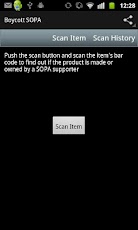

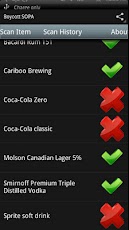
 Boycott SOPA works in exactly the same way like if you scanned a barcode on your Android phone to look up a book or CD on Amazon. First you have to install the ZXing Barcode Scanner app, but then you simply go around pointing your phone’s camera at product barcodes. Boycott SOPA gives you a big red cross if the product is distributed by a SOPA supporter, or a green tick if it’s “clean.” Much to my chagrin, Coca-Cola supports SOPA — but Smirnoff, on the other hand, does not. If you ever needed a sign from Above that you ought to drink more, there it is.
Boycott SOPA works in exactly the same way like if you scanned a barcode on your Android phone to look up a book or CD on Amazon. First you have to install the ZXing Barcode Scanner app, but then you simply go around pointing your phone’s camera at product barcodes. Boycott SOPA gives you a big red cross if the product is distributed by a SOPA supporter, or a green tick if it’s “clean.” Much to my chagrin, Coca-Cola supports SOPA — but Smirnoff, on the other hand, does not. If you ever needed a sign from Above that you ought to drink more, there it is.
Scanning food isn’t really where Boycott SOPA is at, though: Really, it’s all about scanning books, CDs, movies, and games — products that are protected by massively militant groups like the MPAA, RIAA, and BSA who are spending millions on buying off Representatives to shoehorn SOPA through Congress. If you scan a random selection of media in your DVD rack or bookcase, you’ll be unsurprised to see that almost every object is produced by a company that supports SOPA. It’s worth noting that the app isn’t perfect, though: It relies on a user-curated list of SOPA supporters — a list that isn’t complete nor publicly visible. The app developer claims that the list will be regularly updated.
Technicalities aside, though, the ultimate goal of Boycott SOPA is to change your shopping habits. The idea is that you should scan everything that you buy at the supermarket, and refuse to put any SOPA-backed products into your basket. It’s a very grandiose idea, and in a day and age where shoppers regularly eschew a selection of products on principle (“damn baby-killing multinationals!”), or buy entirely local produce, Boycott SOPA fits right in.
Inadvertently, though, the developers of Boycott SOPA have given us a tantalizing hint of how technology empowers consumers. Imagine for a second if you chopped “SOPA” from the name of the app and simply called it “Boycott.” Imagine if there was an Android app that let you boycott whatever you wanted. If you had a personal beef with Coca-Cola — which has very long tendrils indeed — you could program the app to pick up anything produced by Coca-Cola and its manifold subsidiaries. Likewise, if you want to stick it to publishers or artists that refuse to make their songs available on Spotify, you could tell Boycott to block them.
You could even take it one step further and make Boycott the one-stop-shop for all of your political needs. Imagine if you could scan a cereal box and find out that the company’s CEO likes to hunt rhinos, ride elephants, and eat shark fin soup — at the same time. Imagine if you could scan a video game box and immediately see all of the active legislation, the Representative sponsors and supporters, and how much money they’ve received from industry lobbying. You could even go as far as equipping the app with facial recognition, so that you can point your phone at a Senator’s face on the TV and quickly find out whether what he’s saying actually jibes with his real world behavior and voting record. This isn’t a futuristic concept; we could do this right now with the tech we have. Download it from here.
Comments